GitLab CI structure
This documentation details how the default pipelines have been organized.
They are all about testing, building, and deploying the Kamea project.
Files structure example
.gitlab-ci.yml # Main GitLab file
├── core/apps/azure-functions/.gitlab-ci.yml # specific project CI
├── infrastructure/.gitlab-ci.yml # specific project CI
├── website/.gitlab-ci.yml # specific project CI
Main GitLab file
In this file we defined all static configurations like pipeline variables, stages... And it also includes all specific configuration for subprojects.
It defines when the pipeline should run, and in which environment it runs.
Specific project CI
In these GitLab files we can find templates and specific jobs to build and test the applications.
Pipelines
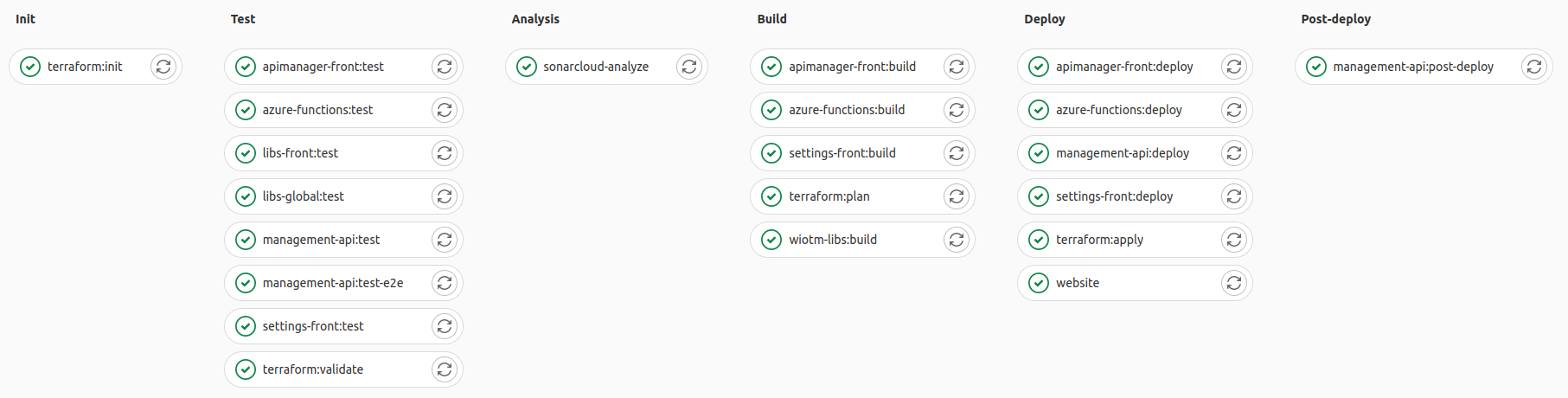
Stages
Pipeline stages are defined in the main CI file. Each job can be linked to a stage using the stage: keyword (stages can be test, build, deploy, ...)
DAG pipelines
Usually, GitLab pipelines move on to the next stage once the current stage in completed (these are the "basic pipelines").
However in GitLab DAG (directed acyclic graph) pipelines, it is not needed to wait for the completion of each stage to move on. Jobs can run whatever the stage status.
Instead, jobs depend on other jobs thanks to using the keyword needs:.
Kamea uses DAG pipelines.
GitLab's general pipeline documentation
GitLab's DAG pipeline documentation
Variables and secrets
Secrets and other pipeline variables are stored in the GitLab CI/CD Variables (available in the project's CI/CD settings). They can be shared across all environments, or separated for one environment.
Predefined GitLab CI values are listed in these docs.
Deployment
Deployment jobs
Environments
Environments help to keep track of which code is deployed, and where.
This project has two environments by default: dev and prod.
-
devenvironment is used for development purposes. -
prodis the production environment.It corresponds to the latest tag starting with
prod-.
Each environment is made of sub-environments. For example infrastructure, management-front-end, management-api are services that can exist in each of the environments. Therefore, the dev environment exists as dev/infrastructure, dev/management-front-end and so on.
Each of the three environments can deploy to its own Azure resource group as needed. You can set the project's CI/CD variables by scoping variables to an environment:
AZURE_RESOURCE_GROUPdetermines which resource group the deployment should go toPROJECT_NAMEis used as prefix in the deployed Azure resources, and as name of the corresponding Terraform state stored in GitLab.
You can see how PROJECT_NAME is scoped to each environment in the Variables settings:
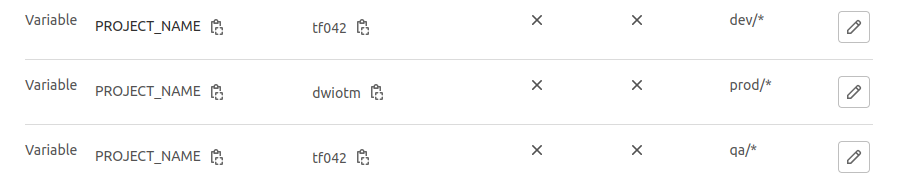
Deployment
Deploying a development version
The latest changes on main are automatically deployed to the dev environment.
Other branches do not deploy on dev. However the init, test and build stages still have access to the dev environment. This is useful for terraform:plan for example.
Deploying a production
To deploy a production release:
- Make sure the version you want to release completes successfully on a lower level deployment. This minimizes risks of failing release deployments.
- Tag your commit with
prod-X.Y.Z,X.Y.Zbeing your version. - Push the tag on the remote.
- You can watch the pipeline progress on the CI/CD > Pipelines overview.
Deployments on environments
You can see the overview of deployments on your environments in Deployments > Environments.
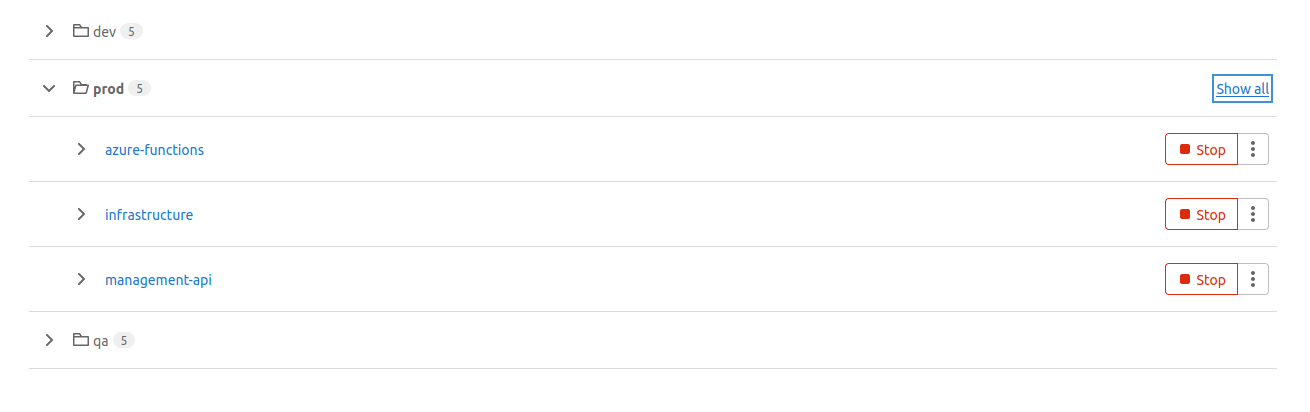
You can find the exact commits that correspond to your deployment in the environment "Show all" details:
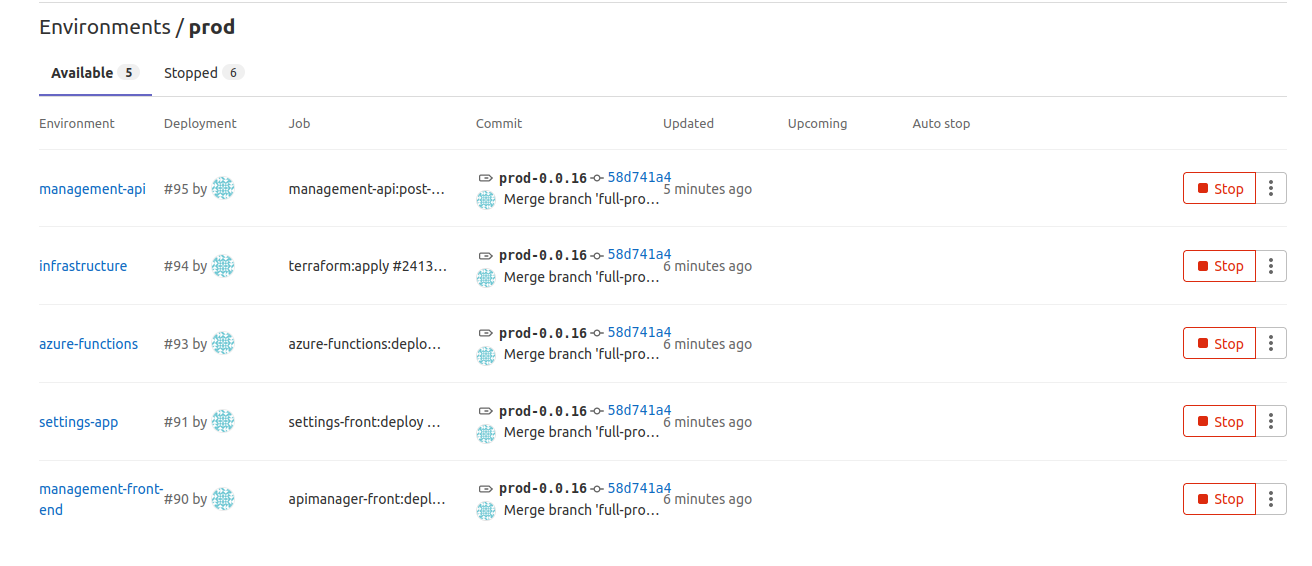
Terraform
All terraform states are stored directly on GitLab. They are available in the project's Infrastructure > Terraform settings.
A new state is created simply by referencing one with a new name. In Kamea, the Terraform state has the project name, so a new project name will create a new Terraform state.